How to create template in Logseq
Templates help you speed up your process and eliminate a lot of friction when you sit down to get something done. In logseq it is really easy to create new templates and use it in your everyday workflow. Here is how I approach template creation in Logseq.
TL;DR Version
In logseq, you can convert any block item into a template. Just right click on the block bullet and choose the “Make Template” option. Give your template a name and click submit. To use the template just use the “/” command and select templates, it will show you a list of all the templates you have created; just select the template you want and voila!, you are done.
Creating a new template
Let me walk you through the process now, using an example from my own daily journal system.
Once you start using templates, you might start using it for more frequently and as you discover more use cases for Logseq, it is safe to assume that you will either have to add more templates or edit existing ones. So it is better to keep and organise all your templates in a single page. This way you will know exactly where your templates are the next time you are trying to edit a templates.
Step 1 : Create a file for housing all your templates. Ex “Templates”
Step 2 : Create a block containing the text for your template.
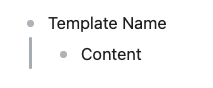
Step 3 : Right click on the block bullet and select the “Make Template” option
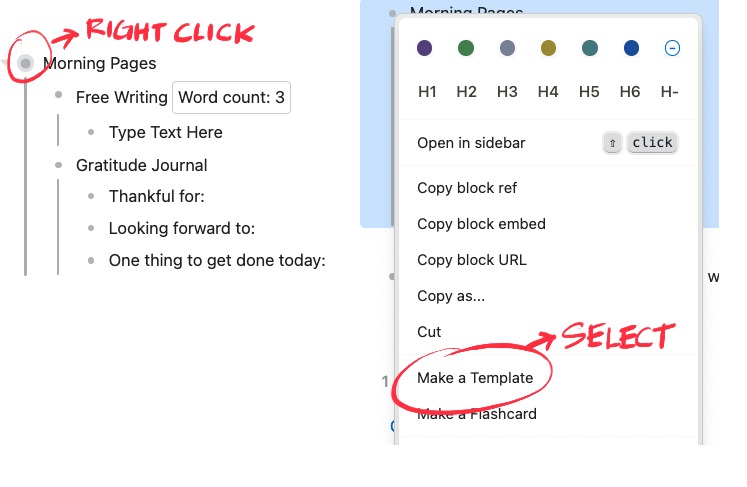
Step 4 : Give you template a name and submit. Make sure to leave the include parent block toggle unchecked, to avoid the title from being added into the template content.
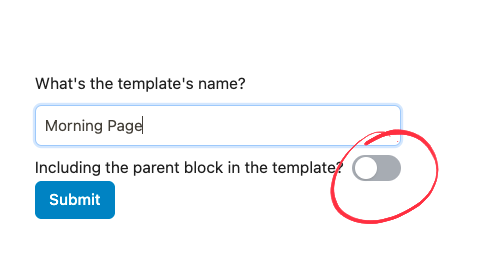
Step 5 : Now that your template is ready, the next step to use the template wherever needed. For that you just need to type “/” to trigger options command into Logseq and select “Templates” from the list of available option. Click on the template you wish to use and watch it magically appear on your page.
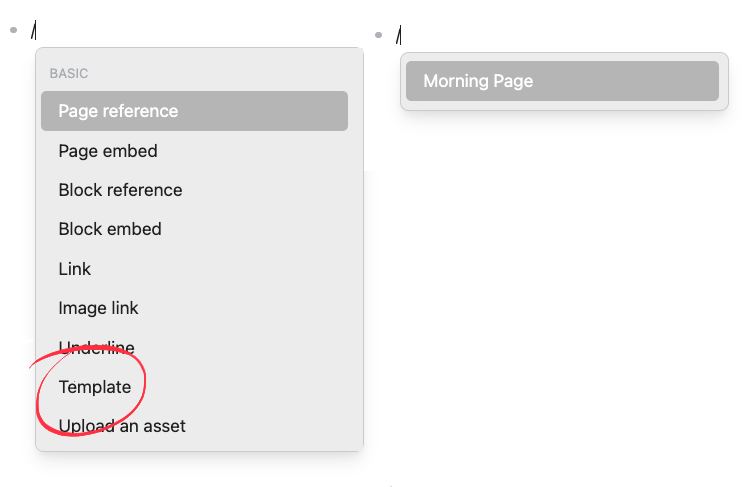
Step 6 : You can create any number of templates in this way and trigger them using the “/” menu.
In the demo video below, I have created a template to use when I sit down for writing my daily journal. There is a word count plugin that goes along with my template to track how many words I am writing in that session, followed by a free writing section, gratitude section and today’s focus section. Every time I sit down to write the morning pages I just need to use the “/” command and call use the “morning pages” template to replicate the struture swiftly.
The true power of logseq templates is in cases where you have to work with same content/process structure over and over again. You can create templates for todos, queries, hastags or combinations of these to make your life much easier.